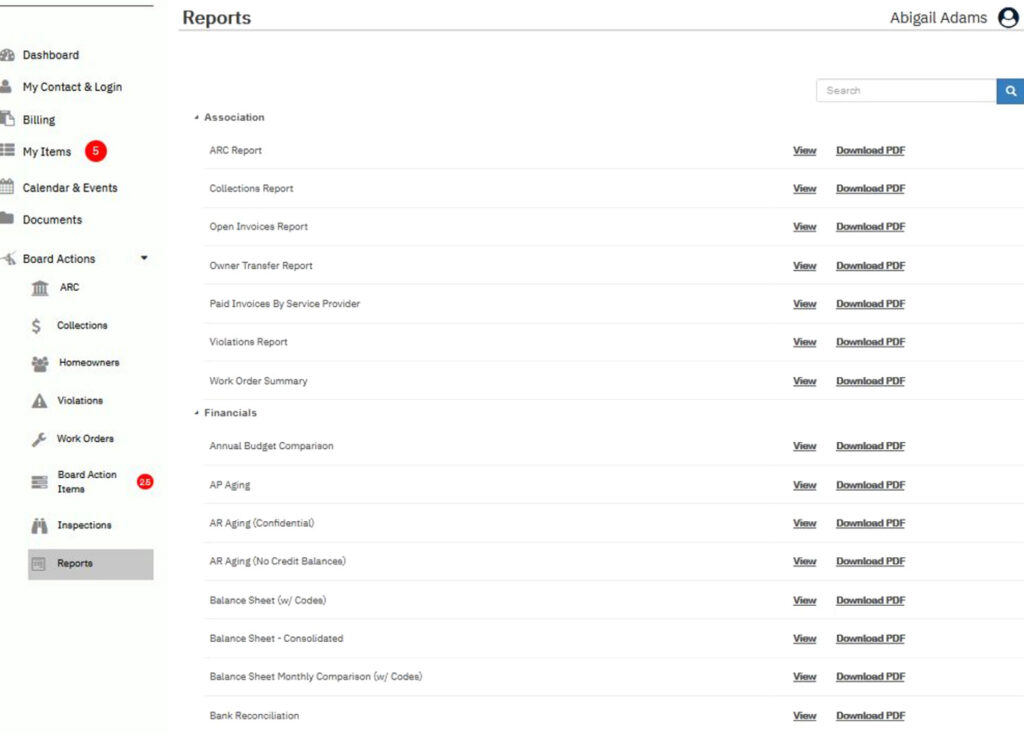Log onto the owner portal online at: https://portal.nrpartnersllc.com (See How to Log onto Portal for instructions on how to register).
Upon login, you will be directed to the Dashboard – the primary home page for the owner portal.
To view the Board Action Items click Board Actions from the left-hand navigation panel to open the drop-down menu. At any point you can navigate back to the Dashboard by clicking Dashboard on the navigation panel.
What if I don’t have all of those options? You may not have all the same “Board Actions” if you are onlyan ARC Committee member, if your community does not participate in annual inspections, if your Homeowner listing is disabled, or if Reports are disabled.
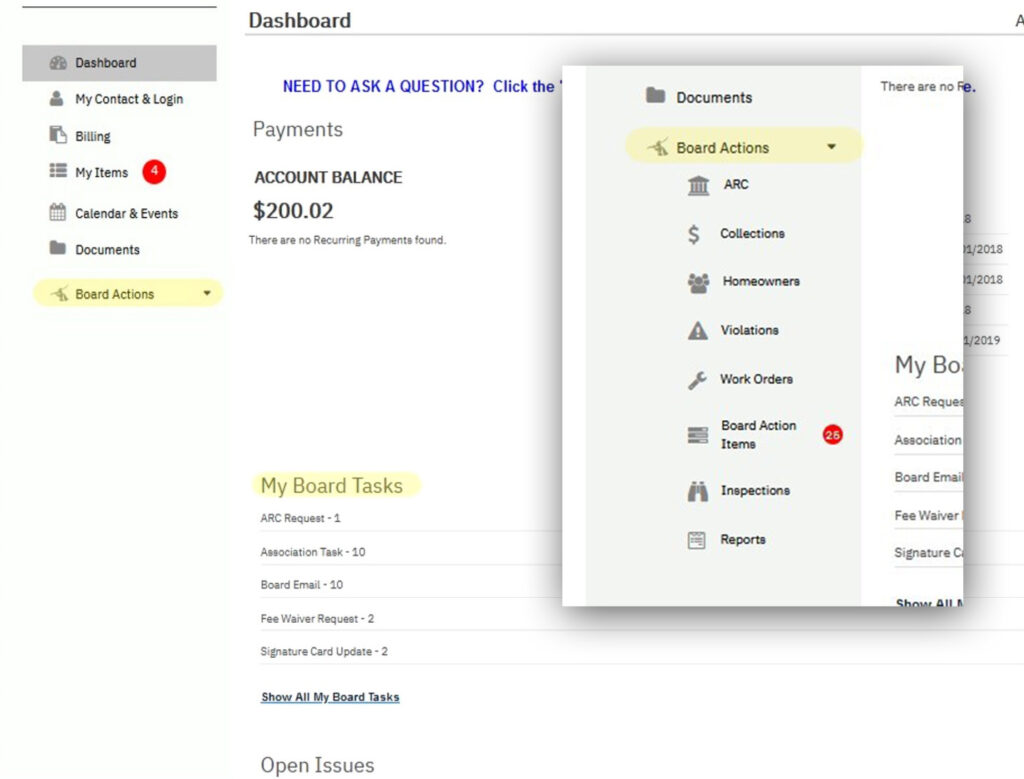
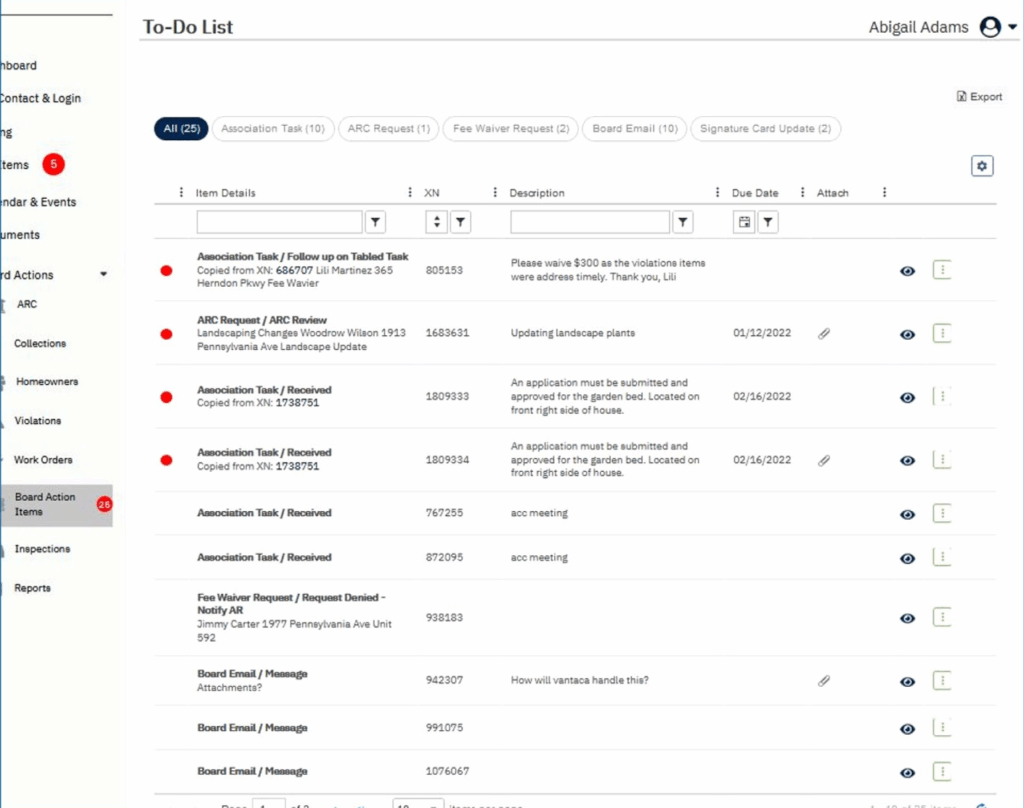
The types of action items visible to the Board of Directors are:
• ARC Requests
• Association Tasks*
• Audits*
• Board Email*
• Fee Waiver Requests*
• FHA*
• Liens*
• SCC*
• Signature Card Update*
• Tax Return*
• Tax Return*
• Violations
• Work Orders
You may not see all action items listed above at a given time. Some action items may be open, and in a step not visible to the Board.
If you have open action items, you can sort by category
by clicking the action item type at the top of the screen.
To see additional details about an action item, click the
eye icon to be navigated to the details page.
*Asterisk indicates action items only visible on the Board
Action Items page
Sorting: Your columns can be sorted numerically or alphabetically. The columns can be sorted ascending
(smallest-to-largest, A-to-Z) or descending (largest-tosmallest, Z-to-A).
To sort a column, click the column header, or click on
the column’s corresponding three vertical dots to open
the column menu. You can verify a column’s sort by
confirming the blue arrow at the top of the column.
Searching: To search within a column, you can type in
the text box at the top of the column. You may notice,
when text is in the search box it also populates in the
‘Filter’ section of the column menu (accessible by
clicking the three vertical dots). In the ‘Filter’ section
you can modify the criteria for the search.
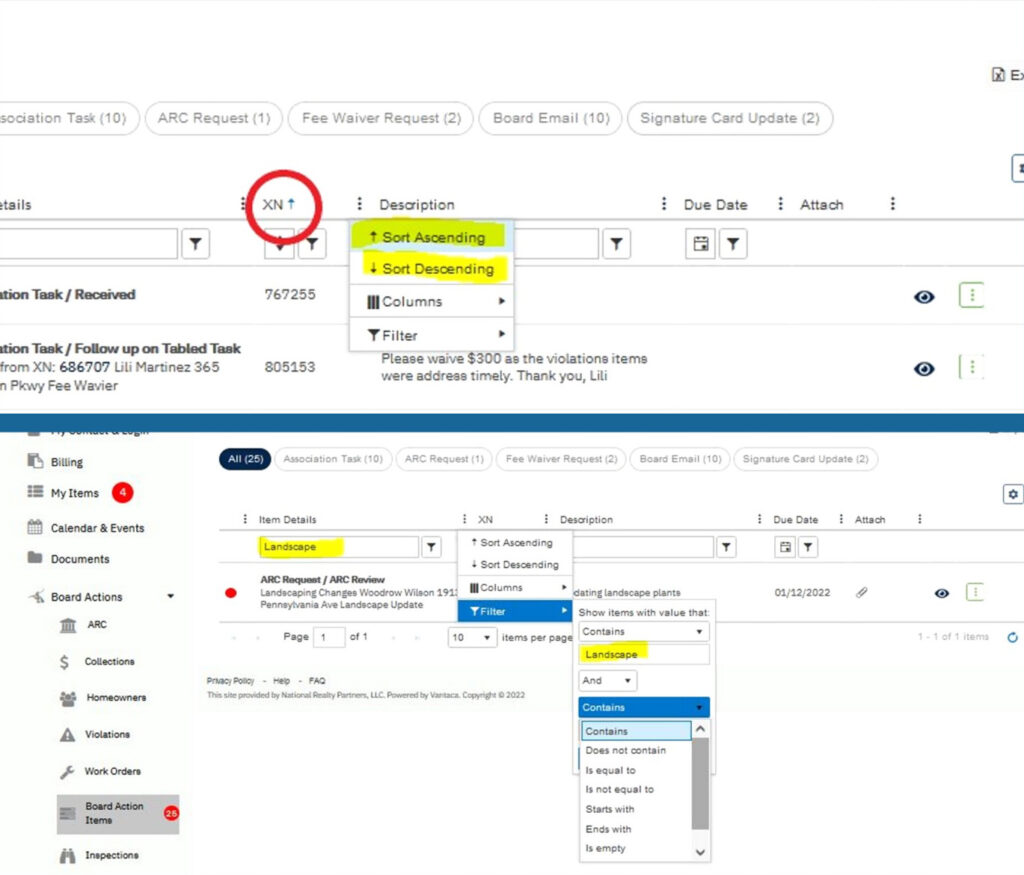

On many of the Board Action Item pages you can change
the visible columns on the page. To do so:
1. Click on the three vertical dots on the column
header
2.Hover your cursor over “Columns” on the dropdown menu
3. Check or uncheck the columns you want visible on
your view. Please note, you may need to scroll left
and right to view all available columns on a single
page as the viewing pane does not expand.
If you are satisfied with your column view, click the gear
icon on the right upper-right corner. Here you can save
your view, revert your view to your previously saved
preference, or revert your view to the system default.
(Pt 1)
Upon navigating to the ARC Requests page automatically all pending requests in the step ARC Review will populate as My Items. The step of ARC Review is designated for the Board of Directors (or ARC Committee) to review and come to a decision.
To view all open ARC Requests click Open and to view all closed ARC Requests, action items click Closed (see orange arrows).
To see additional details about an action item, click the eye icon to be navigated to the details page (see green arrow).
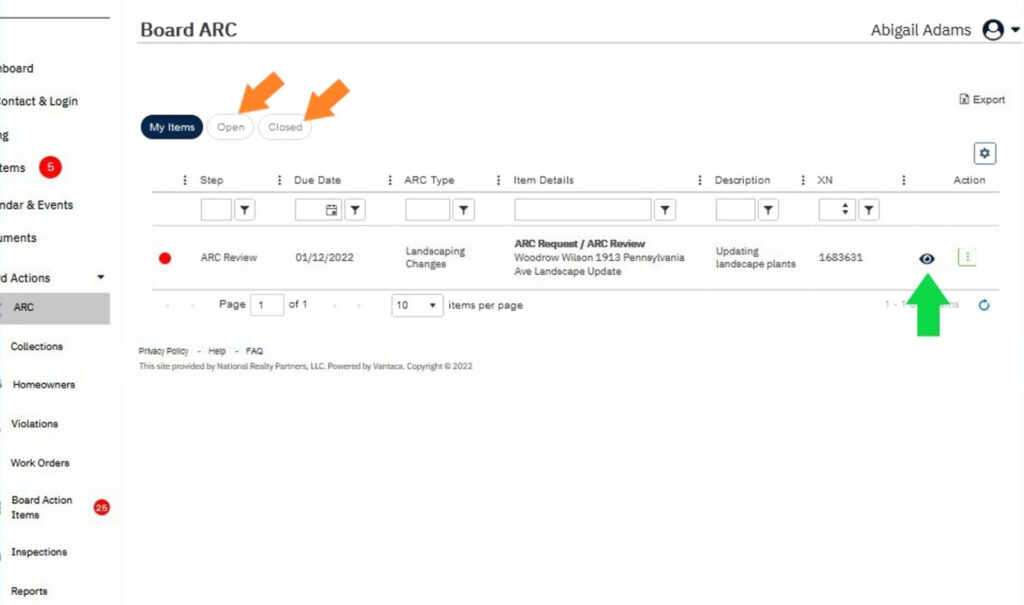
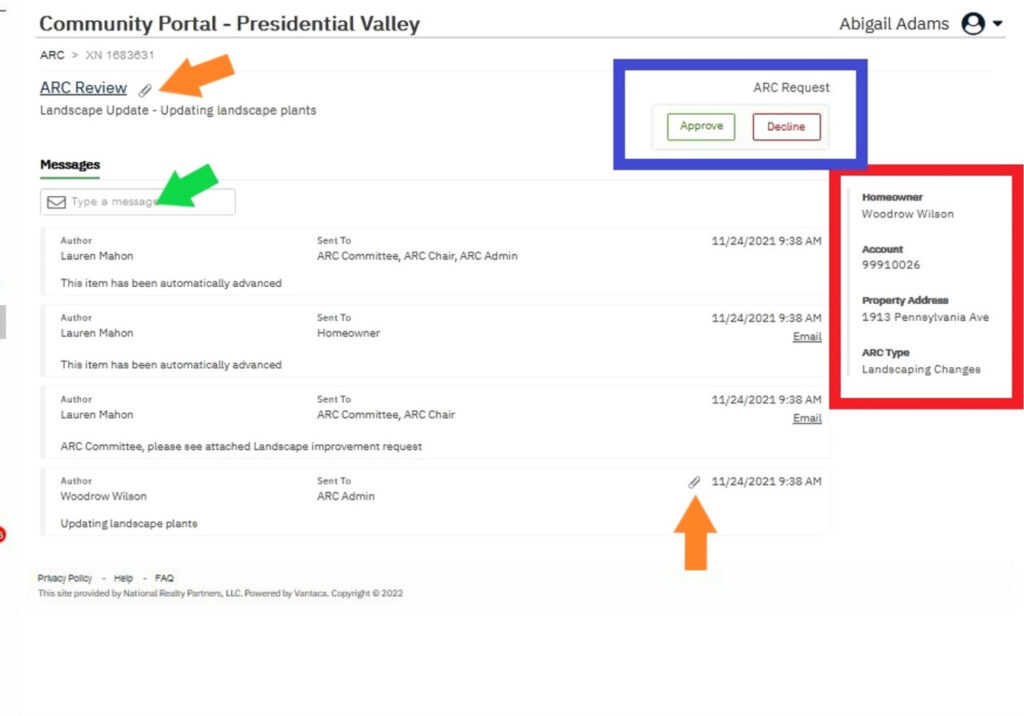
(Pt 2)
Clicking on the eye icon opens the individual action item
detail page. Here you can view correspondence between
management, the homeowner, and the committee.
To see details about the homeowner’s account, see the
details in the red box.
To open an attachment, click the paperclip icon (see
orange arrow). Attachments are opened in a separate
window. To toggle between open attachments click Prev
or Next, or use the drop-down menu.
To reply to management or the committee, click ‘Type a
Message’ to open the reply box (see green arrow).
The blue box surrounds the Approve and Deny decision
buttons. Do not click Approve or Deny unless you are
the approved representative. If you are unsure who the
assigned representative is speak directly with your
community manager.
(Pt 1)
Upon navigating to the Collections page automatically
all delinquent owners will populate as Open. There are
several steps to the delinquency/legal action process that are outlined by your association’s governing
documents.
To view all open accounts in the step of Board Review
click My Items. To view all closed late fee action items
click Closed (see orange arrows).
To see additional details about an action item, click the
eye icon to be navigated to the details page (see green
arrow).
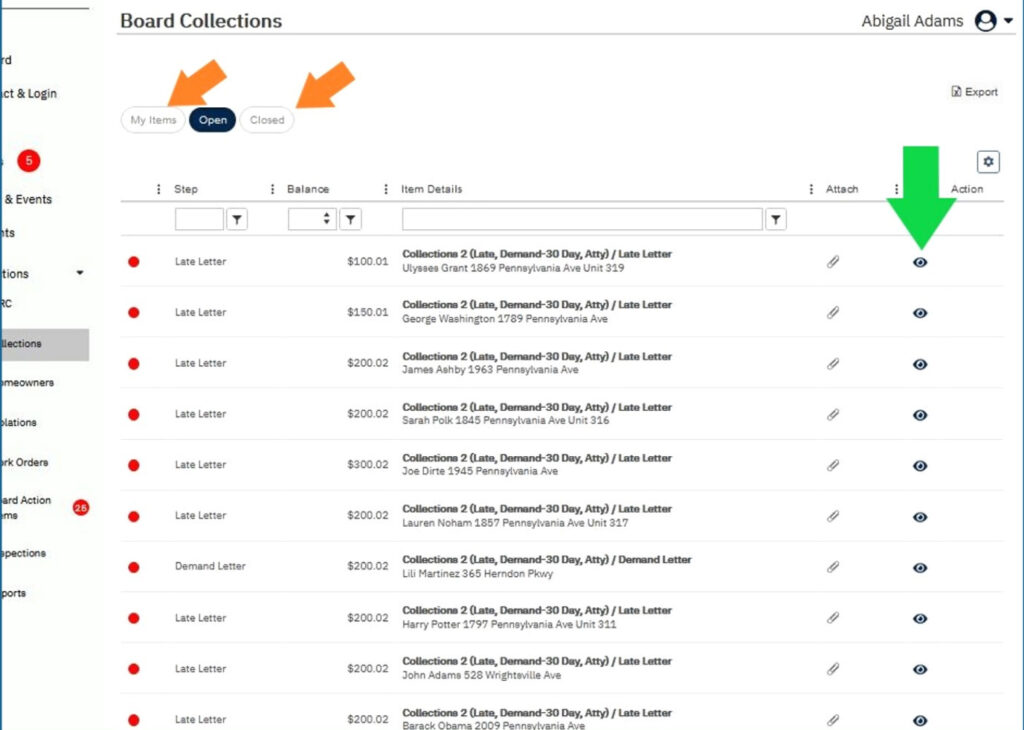

(Pt 2)
Clicking on the eye icon opens the individual action item detail page. Here you can view correspondence between
management, the homeowner, and the committee.
To see details about the homeowner’s account, see the
details in the red box.
To open an attachment, click the paperclip icon (see
orange arrow). Attachments are opened in a separate
window. To toggle between open attachments click Prev
or Next, or use the drop-down menu.
To reply to management or the committee, click ‘Type a Message’ to open the reply box (see green arrow).
(Pt 1)
The Homeowner page provides a view of current and former homeowners in the community. To view previous
homeowners click the Previous Owners Only checkbox
(see green arrow).
This information is privileged and should never be
shared or utilized for personal reasons.
To view account details such as open/closed action items
click the underlined account number (see red arrow).
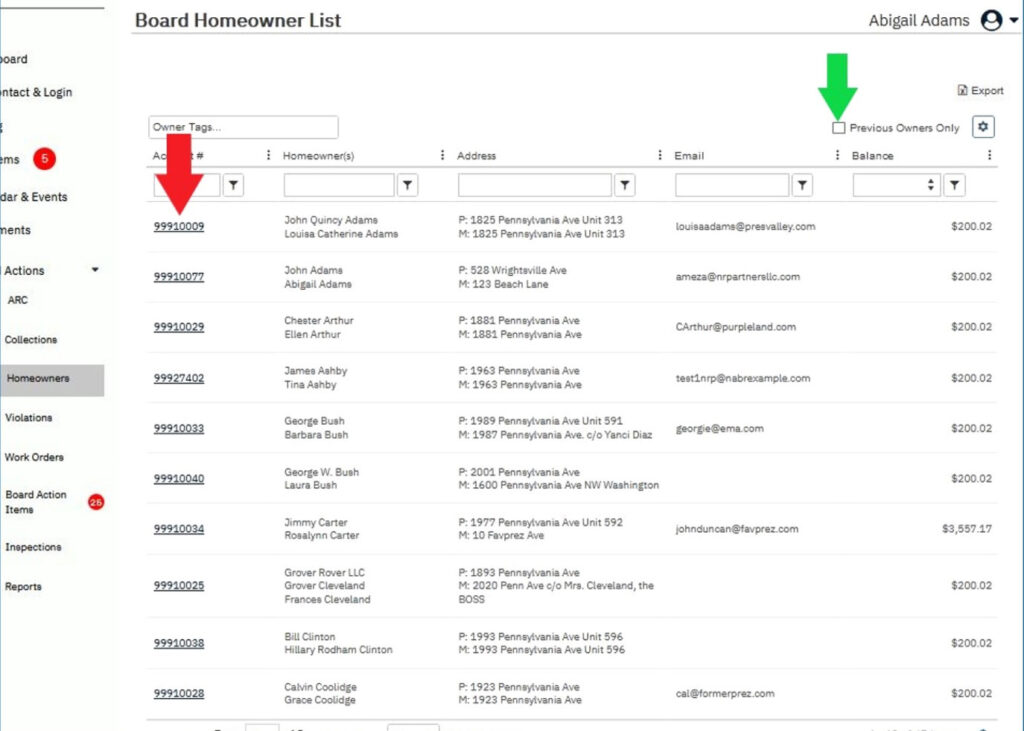
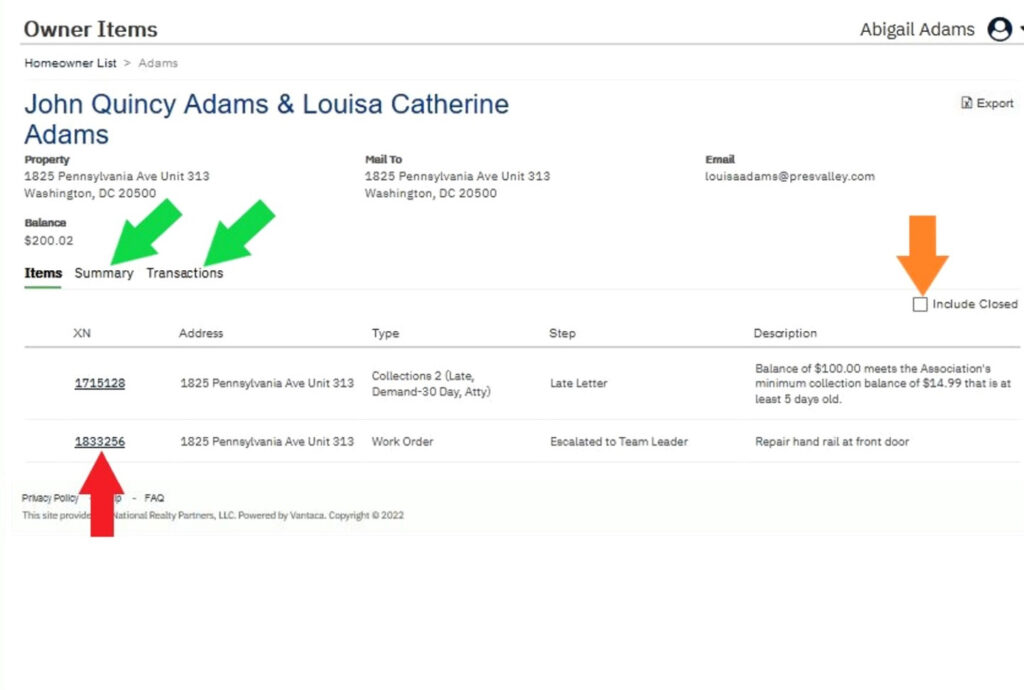
(Pt 2)
Opening the Homeowner detail page give access to
open and closed action items and transaction history.
To view closed action items, click the Include Closed
checkbox (see orange arrow).
To see details about and open or closed action item,
click the underlined XN number (see red arrow).
To view the transaction history, click Summary or
Transactions beneath the homeowner detail.
Summary separates the charges by type, Transactions
shows all charges and payments through the life of
the account (see green arrows).
(Pt 1)
Upon navigating to the Violations page all open
violations will populate as Open. There are several steps
to the violation process that are outlined by your
association’s governing documents.
To view all open accounts in the step of Board Review
click My Items. To view all closed late fee action items
click Closed (see orange arrows).
To see additional details about an action item, click the
eye icon to be navigated to the details page (see green
arrow).
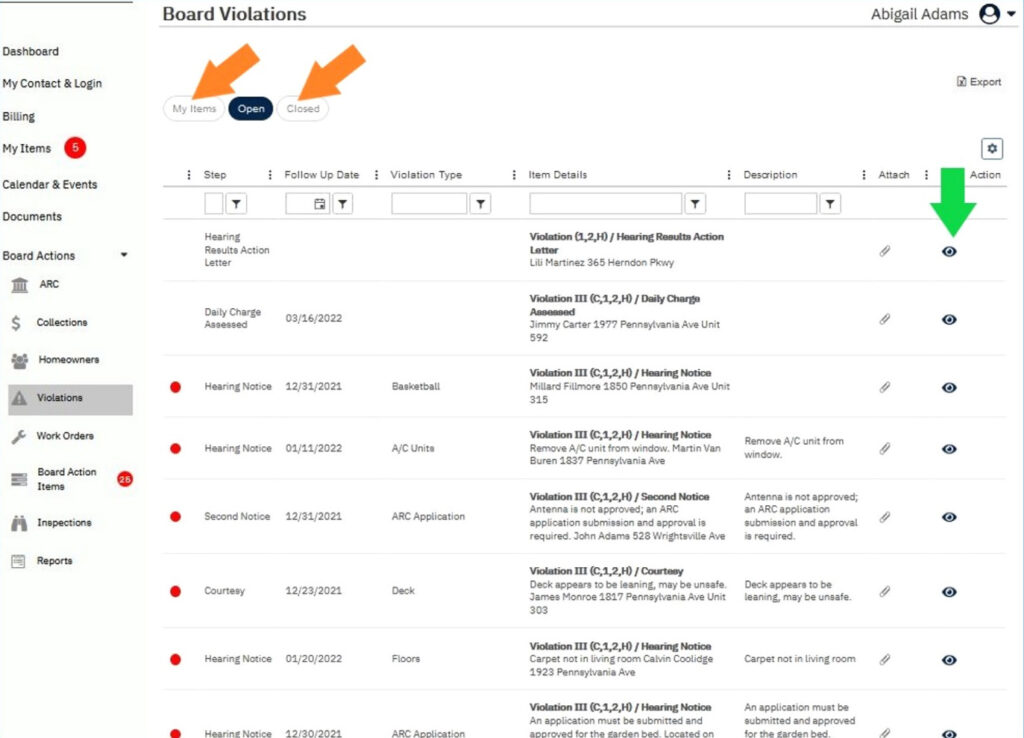
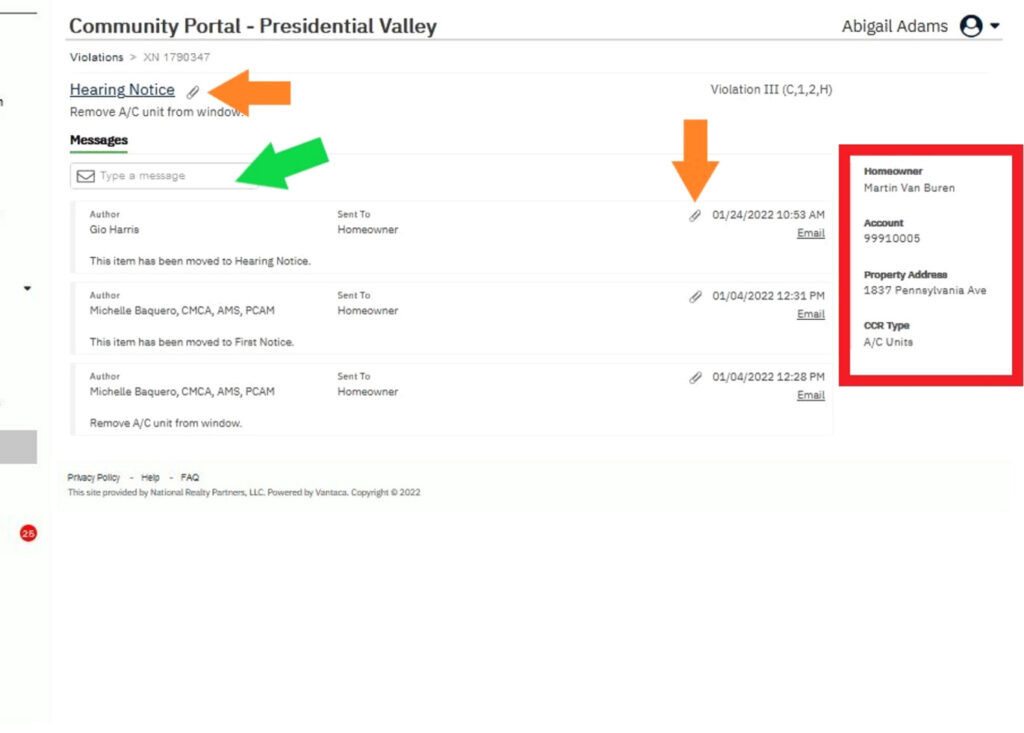
(Pt 2)
Clicking on the eye icon opens the individual action item
detail page. Here you can view correspondence between
management and the homeowner.
To see details about the homeowner’s account, see the
details in the red box.
To open an attachment, click the paperclip icon (see
orange arrow). Attachments are opened in a separate
window. To toggle between open attachments click Prev
or Next, or use the drop-down menu.
To reply to management, click ‘Type a Message’ to open
the reply box (see green arrow).
(Pt 1)
Upon navigating to the Work Orders page automatically
all open work orders will populate as Open.
To view all open work orders in the step of Board Review
click My Items. To view all closed work orders click Closed
(see orange arrows).
To see additional details about an action item, click the
eye icon to be navigated to the details page (see green
arrow).

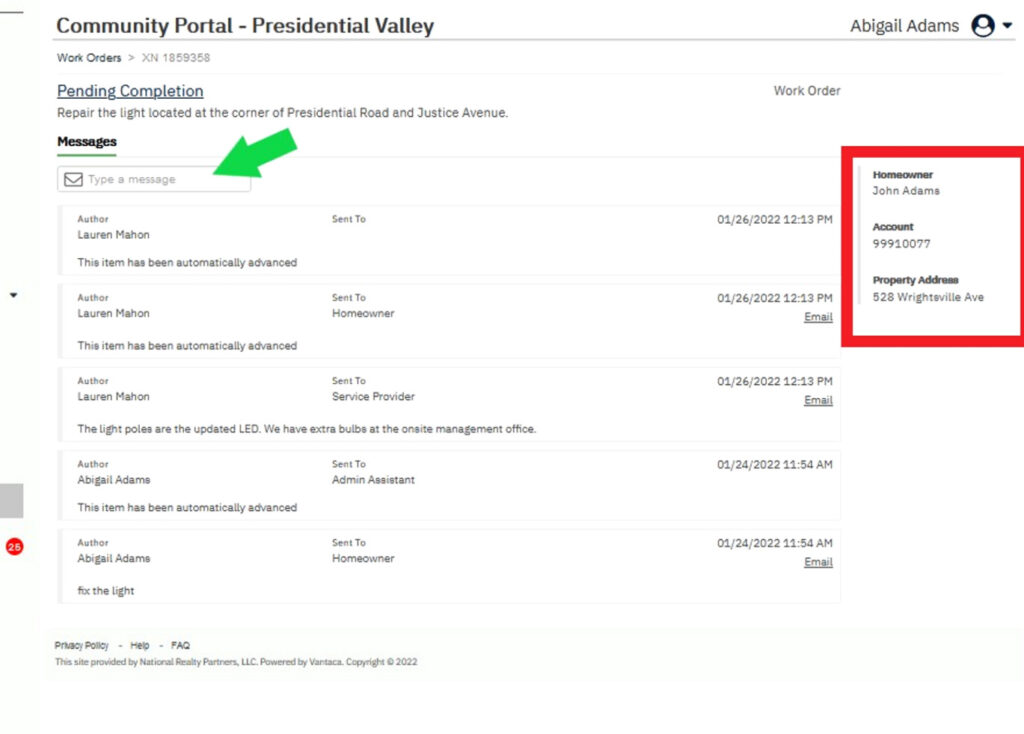
(Pt 2)
Clicking on the eye icon opens the individual action item
detail page. Here you can view correspondence between
management, the homeowner, and the committee.
To see details about the homeowner’s account, see the
details in the red box.
To open an attachment, click the paperclip icon.
Attachments are opened in a separate window. To toggle
between open attachments click Prev or Next, or use the
drop-down menu.
To reply to management, click ‘Type a Message’ to open
the reply box (see green arrow).
(Pt 1)
Upon navigating to the Collections page automatically all delinquent owners will populate as Open. There are
several steps to the delinquency/legal action process that are outlined by your association’s governing documents.
To view all open accounts in the step of Board Review
click My Items. To view all closed late fee action items
click Closed (see orange arrows).
To see additional details about an action item, click the
eye icon to be navigated to the details page (see green
arrow).
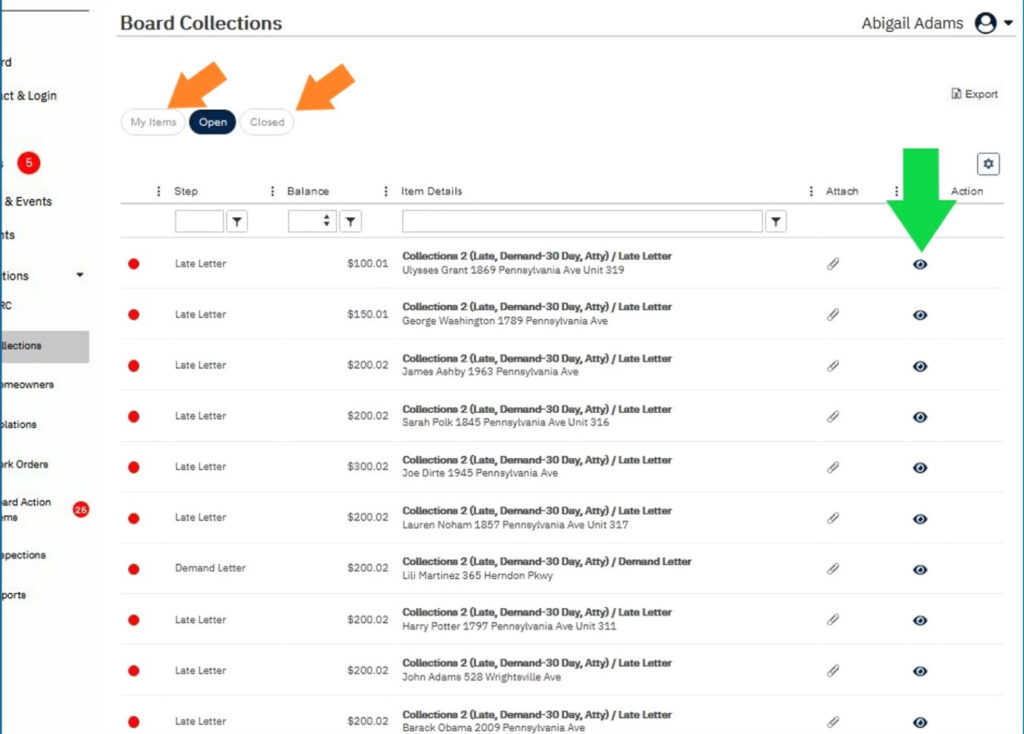

(Pt 2)
Clicking on the eye icon opens the individual action item
detail page. Here you can view correspondence between
management, the homeowner, and the committee.
To see details about the homeowner’s account, see the
details in the red box.
To open an attachment, click the paperclip icon (see
orange arrow).
To reply to management or the committee, click ‘Type a
Message’ to open the reply box (see green arrow).
Many reports are readily available for Board members to review.
To view all a report on a web page, click View.
To download a report as a PDF, click Download PDF.